Asset Draw Toolbar
The asset draw toolbar is a toolbar that eases the selection of frequently used assets. Users can configure the asset draw toolbar according to their needs.

Show and hide the Asset Draw Toolbar
In the ‘view’ menu you can choose to show or hide the Asset Draw Toolbar
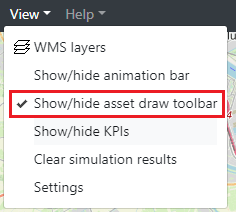
Settings at startup
In the application settings window, in the section ‘UI Settings’ you can select what the initial status of visibility of the Asset Draw Toolbar is when you log in into the ESDL MapEditor. You can show the application settings window by selecting ‘settings’ in the ‘view’ menu.
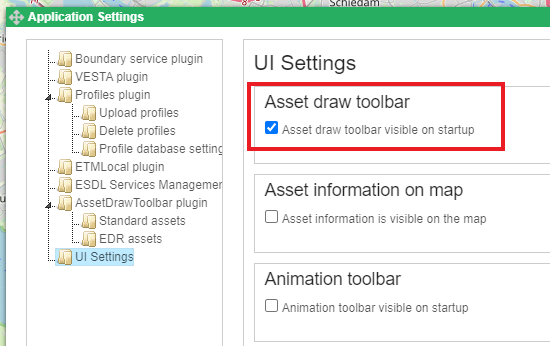
Configuring the Asset Draw Toolbar
In the application settings window, in the section ‘AssetDrawToolbar plugin’, subsection ‘Standard assets’ you can determine which assets you want to appear in the toolbar. These settings depend on the view mode. The view mode can be selected with the select box at the top of the configuration window. This allows you to have different assets visible in the toolbar when you’re drawing a detailed design of a district heat network, than when you’re designing a more high level energy system. In the below picture the view mode ‘standard’ has been selected. You can move assets from left to right to let them appear in the toolbar and from right to left to let them disasppear.
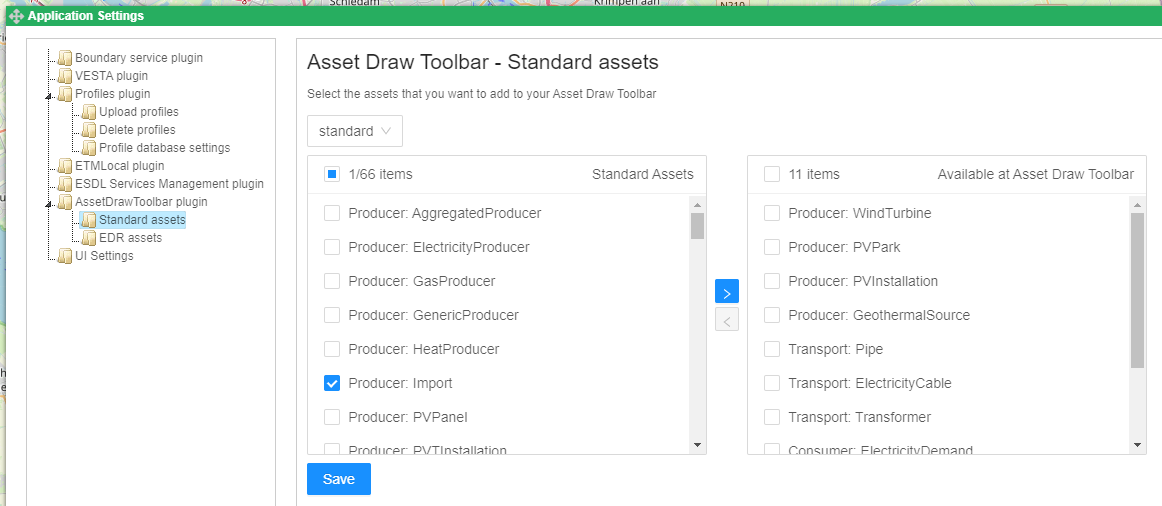
In the subsection ‘EDR assets’ the same can be done for assets from the EDR that are frequently used.