The ESDL MapEditor user interface
Once you log in into the ESDL MapEditor, you will see a user interface as shown in the following picture:
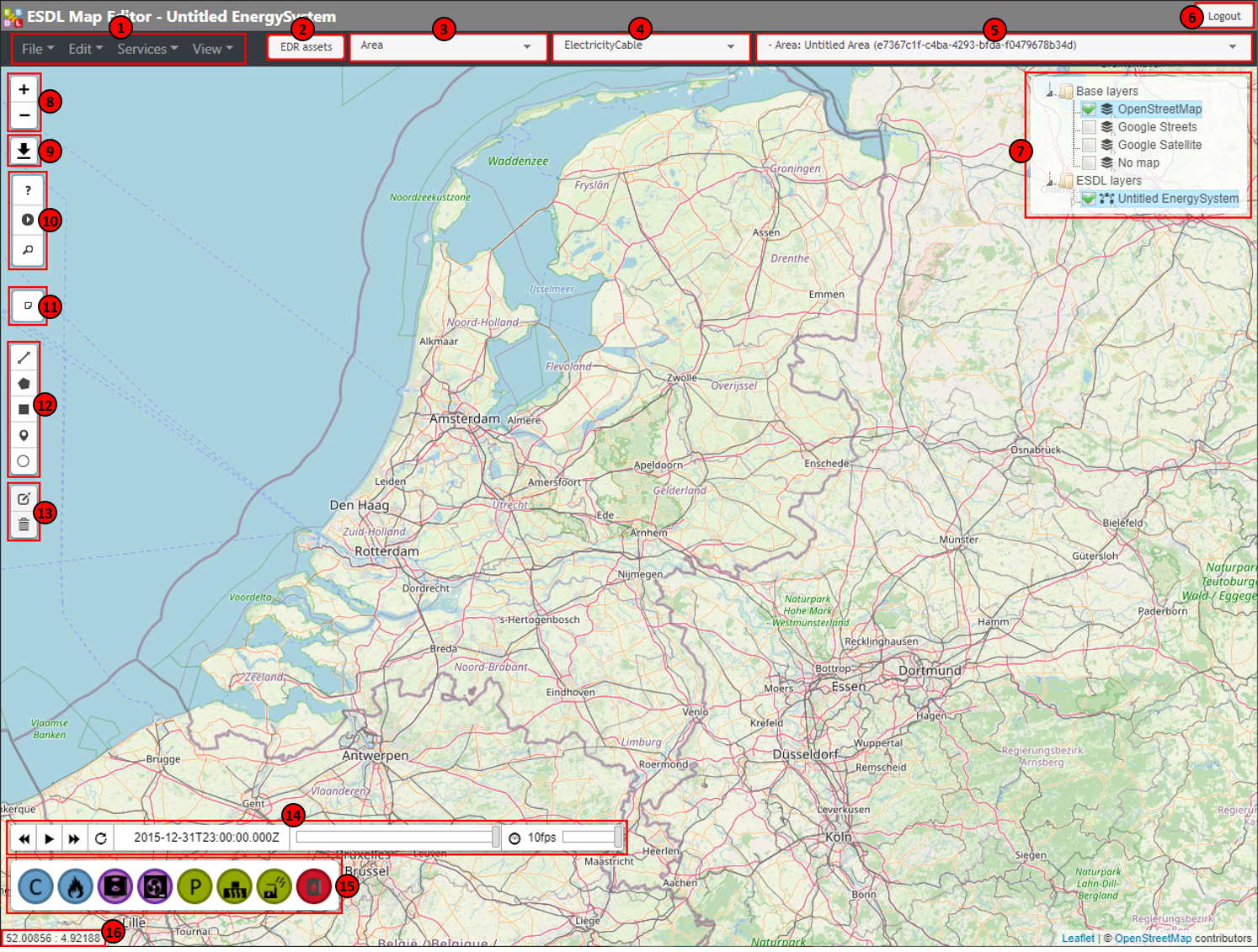
The different components will be explained in the table below
Number |
Description |
|---|---|
1 |
Top level menus |
2 |
Button to get information stored in the Energy Data Repository (EDR) |
3 |
Asset draw select tool |
4 |
Line draw select tool |
5 |
Area select; determines to which ESDL area assets are being added |
6 |
Logout button |
7 |
Layer control |
8 |
Zoom buttons |
9 |
Create screenshot of current view |
10 |
ESSIM simulation controls |
11 |
Place notes on the map |
12 |
Draw assets |
13 |
Edit and remove assets |
14 |
Animation toolbar |
15 |
Asset draw toolbar |
16 |
Shows the coordinates (lat/lon) of the mouse pointer on the map |