Moving assets and changing asset shapes
Handling assets depends on its shape on the map. Assets represented as a marker, line or polygon can be moved or changed shape using the edit and remove controls at the left side of the map (nr. 13 in this picture):

By clicking on the upper icon, you start the edit mode. All assets can then be moved. The edit mode must be confirmed by pressing the ‘save’ button.
Note
Assets represented as a marker, with a point location can be moved by just dragging the icon to another location.
Moving or changing a line
A line in edit mode, looks like this:
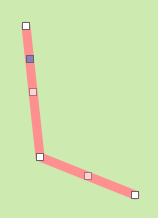
You know have three options:
By dragging the single gray handle, the line can be moved as a whole
By dragging the vertex handles, the line vertex can be moved
By dragging the handle in the middle of an edge, an extra vertex will be created
Moving or changing a polygon
A polygon in edit mode, looks like this:
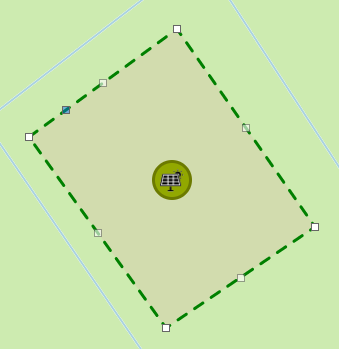
You know have three options:
By dragging the single gray handle, the polygon can be moved as a whole
By dragging the vertex handles, the polygon vertex can be moved
By dragging the handle in the middle of an edge, an extra vertex will be created